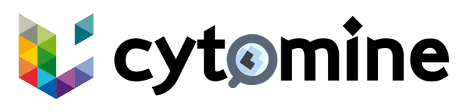# Configuration
# Configure LS-AAI Identity Broker
Cytomine uses keycloak as IAM and also as a broker to negotiate with LS-AAI to authenticate users using authorization_code flow and go to https://127.0.0.1/iam/realms/cytomine/.well-known/openid-configuration (opens new window) for the metadata, for configuration follow steps below:
# A. Configure the broker
- Access keycloak admin console https://127.0.0.1/iam/admin (opens new window) and authenticate using the default
adminuser and find the password for it incytomine.ymlunderKEYCLOAK_ADMIN_PASSWORDand notice this is not the cytomine admin. - Click
Identity Providersin the menu. - From the
Add providerlist, selectOpenID Connect v1.0orkeycloak openID connect. Redirect URIis prefilled- Enter display name as
LS_AAI - Enter this link
https://login.aai.lifescience-ri.eu/oidc/.well-known/openid-configurationinDiscovery Endpointfor LS-AAI OIDC metadata - In
client authenticationselectClient secret set as basic auth - Contact cytomine team at Uliege to get the
client IDandclient secret, clickcontact usbutton below - Click save
# B. Map claims to roles
The following config assigns the role admin to all external users and this is mandatory.
- Go to
Mapperstab click onadd mapper - Enter
namefor the mapper and keepsync mode overrideas inherit - Select
Hardcoded Role Mapper - From client
coreselectADMINrole - Click save
once steps above are followed a new button appears in the login form to start the authentication process for users coming from other organizations.