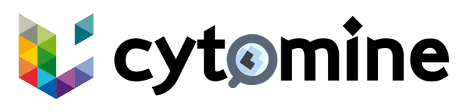# Installation Guide
TIP
If you experiment any issues, please describe your problem precisely in our ticket system on Github. (opens new window)
# Prerequisites
# Hardware
Cytomine is a set of multithreaded tools. A minimum of 8 CPU cores is required. The number of required cores is proportional to the expected activity. The more you want to support active users, the more you need cores. For a server-setup configuration, we recommend to use at least 16 cores.
Regarding memory, a minimum of 8 GB is required, but we recommend at least 16 GB.
Cytomine installation requires about 15GB. You need to provide enough space to store your images (depends on their size). If database backup is enabled, extra-space has to be provided.
# Software
- A Linux operating system like Ubuntu (opens new window), Debian (opens new window), etc.
- Docker Engine (opens new window) (v20.10+ recommended)
- Docker Compose (opens new window) (v2.0+ recommended)
# Running App in Cytomine
To be able to execute apps in Cytomine, a cluster must be installed and running before proceeding with the installation. See Clusters.
# Installation
This installation procedure is intended for desktop or laptop computers running Debian-based Linux operating systems.
It is expected to have
rootpermissions (sudo privileges in Debian/Ubuntu).
Create a folder for hosting the files:
mkdir cytomine cd cytomine1
2Download the Docker Compose file on your computer:
wget https://raw.githubusercontent.com/cytomine/cytomine/main/compose.yaml1If the App Engine is enabled
Generate the config file from microk8s
mkdir .kube microk8s.config > .kube/config1
2Launch cytomine:
sudo docker compose up -d1If the App Engine is enabled
Configure MicroK8s to be able to use the Cytomine registry, see MicroK8s configuration.
Once all services are up and running, Cytomine is ready to be used:
- If you have kept the default values your Cytomine is now available on http://127.0.0.1/ (opens new window).
- A default admin account is created with the password
password
TIP
Once authenticated, it is recommended to update the default administrator password to a more secure one.
# Stop Cytomine
To stop your Cytomine instance:
sudo docker compose down
The server will be stopped, but the data, including databases and images, will be preserved.
# What's Next?
For additional setup options, see the Configuration section.